How Microsoft Planner Can Help Manage Your Agile Projects
- enterprisetechbuzz
- Apr 25, 2017
- 3 min read
Microsoft released a slew of new products and software in 2017. It launched a task-tracking planner app for Office 365, aptly christened Planner that caught the attention of Office 365 users across the world. The addition of this task management tool to the Office lineup presents a new and improved way for businesses, schools and organizations to structure teamwork efficiently and to do more.
Planner allows teams to create new plans, organize, assign and collaborate on tasks; set due dates, update statuses and share files, with visual dashboards and email alerts keeping everyone informed on the progress.
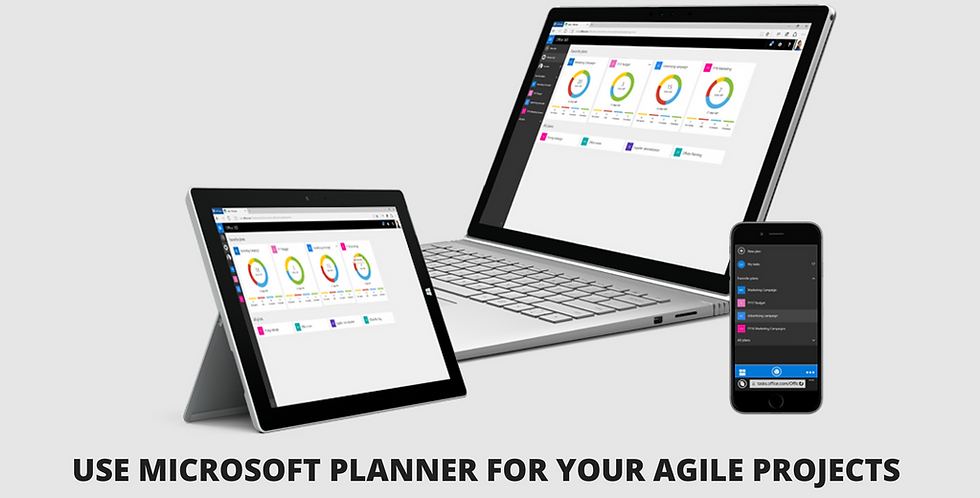
Some core features of Planner that make it essential for project managers and teams:
Web-based interface independent of other tools like SharePoint or MS Project
One click launch from the Office 365 app
Simple, drag and drop interface that lets users act visually to organize tasks, assign projects, categorize buckets etc.
Assigning multiple users to a task
Works across devices and sends email notifications for each step in the workflow
Using Planner For Agile and Scrum: Agile framework for project management is now one of the most popular methodologies used by organizations across the world. And while there are many tools used for managing Agile projects, there is a consensus to the shortage of enterprise grade tools that works with other corporate teams. Microsoft Planner seems to have the necessary features that will make it an excellent match for Agile teams to organize their projects.
Sprints: In Agile terminology, Sprint backlog means a list of tasks from the product backlog that will be completed during a particular sprint. The sprint backlog can be captured in Planner using the Buckets feature. You could potentially name your Planner buckets – Sprint 1, Sprint 2, Sprint 3 and so on.
Product Backlog: In terms of Agile, the product backlog tracks the list of pending requirements/tasks for the project. Planner would also be ideal to maintain product backlog using the bucket feature. Move tasks from product backlog bucket to sprint buckets as you complete tasks and move up your sprint queue. Planner’s drag and drop feature makes it incredibly easy to move across buckets and tasks.
User Stories: A user story is a tool used in Agile method to capture a description of a software feature from a business-user perspective. This is described in detail using text and it could be expressed easily using the OneNote notebook that is integral to Microsoft Planner/Office 365 suite.
Story Points: Planner has six default colors to categorize information. You can create story points like you would do on a Whiteboard with post-it notes, using these default colors.
Daily Scrum Meetings: In Scrum, on each day of a sprint, the team holds a daily scrum meeting called the "daily scrum.” Meetings are generally held at the same place and same time each day. Team members that are not physically present can join in via Skype.
Meeting Notes: OneNote is an ideal tool to capture meeting notes from daily stand-ups meetings. SCRUM meetings attempt to answer the following 3 questions each day:
1. What did I do yesterday that helped the development team meet the sprint goal?
2. What will I do today to help the development team meet the sprint goal?
3. Do I see any impediment that prevents me or the development team from meeting the sprint goal?
Sprint Burndown Chart: The Sprint burndown chart shows the pending tasks in the Sprint Backlog. While Planner does include task summary charts, their format differs from the typical Sprint burndown chart. But such charts can be generated manually using statistics from the Planner itself. Each task can include the estimated/remaining effort info that will assist the Scrum Master in preparing the Sprint Burndown Chart. Scrum Master can utilize Excel to piece the information together and display info via a chart.
In Conclusion: Microsoft has become a true collaboration platform with the introduction of new tools and products like Planner, Sway, and Team Sites etc. Microsoft is providing Planner to organizations with Office 365 Enterprise subscriptions (E1, E3, E4 and E5), as well as Business Essentials and Business Premium subscriptions. Planner integrates with Groups (which are a means to organize teams that don’t necessarily fit into an Active Directory group).
To maximize the project management potential of Planner, you can convert Exchange distribution groups to a Group, or get a Group by creating a team site in SharePoint 2016. Consult a professional Microsoft SharePoint Development partner to find out more about integration and collaboration using the Office 365 suite.
If you have any queries regarding the use cases for Planner, please feel free to use the comments box below.
As a leading test management solution, Tuskr provides essential tools for planning, executing, and reporting on tests. The platform’s ability to centralize all testing activities means that teams can quickly access information and generate reports, making it easier to make informed decisions throughout the development process.
Microsoft offers powerful tools for project management, but choosing the right one depends on your team's needs. This article explores how Microsoft Planner supports Agile workflows with task organization and collaboration features, making it a great choice for smaller, flexible projects. On the other hand, Microsoft Project provides more advanced scheduling, resource management, and reporting capabilities for complex projects. Learn more about the differences between Microsoft Planner vs Project to find the best fit for your team.